Enter Apple Watch in to DFU Mode | Guide
How to Put Apple Watch in DFU Mode
Users who wish to unlock Apple Watch iCloud locked devices of Series 1, 2, or 3 should put Apple Watch in DFU mode. It is the only way to achieve your goal and automatically turn off Find My on your wrist gadget.
Learn all the details about Apple Watch Series 1, 2, 3 DFU mode and follow our guide to complete this task.
Enter DFU Mode on Apple Watch
You are now several simple steps away from success. However, you need an additional piece of equipment, the iBus adapter, because the Apple Watch comes without a lightning port. Without this extra accessory, it is impossible to enter DFU mode on Apple Watch, whether you have a device of Series 1, 2, or 3.
There are different versions of iBus cables. Some are designed for Apple Watch Series 1, and others are meant for smartwatch Series 2 and 3. Choose smartly.
Put Apple Watch in DFU mode by following this guide:
- Step 1. Use a needle to open a hidden diagnostic port in your smartwatch and connect the iBus cable adapter. Connect a lightning cable to your iBus adapter and Mac computer. This way, you connect your smartwatch to Mac through the iBus.
- Step 2. If you are running Unlock Apple Watch software, you don't have to launch iTunes on your computer. But if you are not unlocking the watch, you will have to open iTunes to put Apple Watch in DFU mode. Now turn on the smartwatch device to let it boot.
- Step 3. Click-hold the Digital Crown along with the Side button on the smartwatch and count for approximately 10 seconds.
- Step 4. As the 10 seconds pass by, you should let go of the Side button but still hold the Digital Crown. Wait for a couple of more seconds till iTunes or Unlock Apple Watch software confirms that you have put your Apple Watch in DFU mode.Once you enter DFU mode on Apple Watch, you can continue to unlock your device or restore it using the .IPSW firmware file.

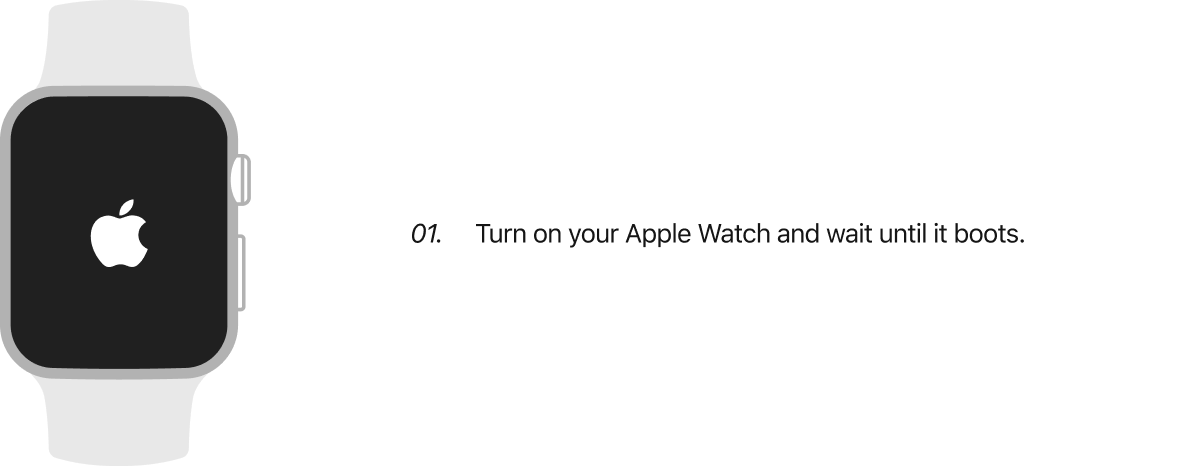

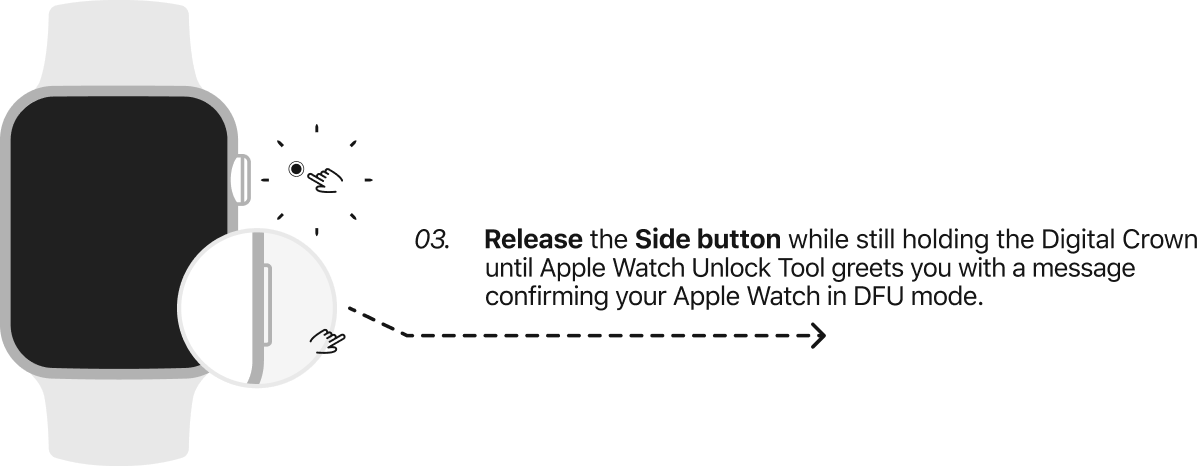
Important notice! Users who choose to use the hidden diagnostic port for connecting their smartwatch to a computer may invalidate their device warranty and affect its water resistance capacity.
Congratulations! You have put Apple Watch in DFU mode. Now, your device is ready for further manipulations. And while the process is a bit challenging because you have to use an extra cable, it is still not too complicated for most ordinary users without tech knowledge.